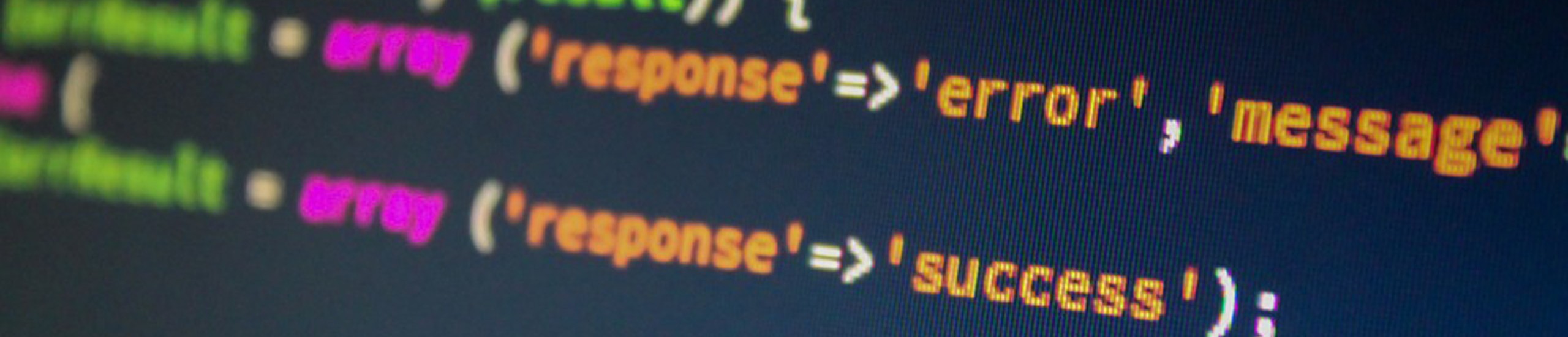| File Permissions | Users |
|
|
| Location of security files | Groups |
| ACL Commands | Status |
Permissisons
Depending on how the umask is set, when a user creates a file, the file permissions will be set to
- read/write for the owner of the file
- read-only for group and other
If you look at the permissions using the ls -l command, you will see…
-rw-r–r– 1 roger staff 129 Oct 07 10:14 testfile
| – | r | w | – | r | – | – | r | – | – |
1 | roger | staff | 129 | Oct 7 10:14 |
testfile |
| Fle Type | Owner Flag | Group Flag | Other Flag | Links | Owner | Group | filename | ||||||||
|
–=ordinary F=remote l=symbolic liink D=directory b=block B=remote block c=character special p=fifo s=socket |
read | writ
e |
exec
u t e |
read | writ
e |
exec
u t e |
read | writ
e |
exec
u t e |
#ofli
n k s |
owner of file | group owner | size of file in bytes | date ast written to | |
A dash under the owner, group, and other fields means that particular attribute (either read,write or execute) isn’t permitted. When a file is created, a mask is applied to the permission bits to determine what permissions are allowed. The mask can be user defined by the umask command.
File permission bits are verified when a file is opened. The commands mv (move) and rm (remove), for example, don’t open a file. Thus, it’s possible to remove a file that you don’t have permissions to open, as long as you have write (w) permission for the directory containing that file.
Sticky bit
The Sticky Bit is usually associated with world writeable directories, such as the /tmp directory. This prevents users from deleting files they don’t own. Users can write to those directories but only they can delete or update those files they own. It’s commonly used for scratch directories like /tmp to provide some security for otherwise world-writable directories.
/etc/security
The directory /etc/security contains many files used to configure individual user or system-wide security defaults. The files listed below can be modified to enhance system security at your site:
/etc/security.ids
Holds the value for the next assignment to a group/user id and group/user admin id. Used by mkuser and mkgroup commands.
Sample contents: 4 203 12 200
where…
- 4 = administrative user id (mkuser -a)
- 203 = user id (mkuser)
- 12 = administrative group id (mkgroup -a)
- 200 = group id (mkgroup)
/etc/security/limits
Set one or more of the following stanzas for each user. All field attributes below default to 512 byte blocks.
| Value | What it does | |
| fsize | Largest file size that can be created or extended | |
| core | Largest core file size that can be created | |
| cpu maximum | Amount of cpu time to be used by each process. Must log out and back in for the changes to take affect. | |
| data maximum | Size of data segment for a process (malloc call) | Data and stack are tied together. Combined, they can never be greater than 256 MB. |
| stack maximum | Size of stack segment for a process. | |
| rss maximum | Set a process’s resident set size (working set) may grow. As long as real memory is available, system will give additional memory to the process instead of causing the process to page portions of it’s code. | |
/etc/security/login.cfg
Sets system-wide password restrictions (pw_restrictions).
| Value | What it does |
| maxage | Value of 4 forces users to change passwords every 4 weeks. Default=0 indicating no maximum age. |
| minage | Defines the miniumum number of weeks that can pass before a password must be changed. This option can conflict with the flags field in /etc/security/passwd. If minage has a value greater than zero and flags = ADMCHG in the etc/security/passwd file for that user, then the user will not be forced to change their password until the number of week(s) has elapsed. Default=0 |
| minalpha | Minimum number of alphabetic characters in password. Default=0 |
| minother | Minimum number of non-alphabetic characters in the password. Default=0 |
| mindiff | Number of characters that must be different from previous password. This option is recommended since by default, you can reuse previous password when prompted to ch ange to a new password. This is not positional. If the new password is xycd and the old password was abcd, then the number of different characters is one. Default=0 |
| maxrepeats | Maximum number of repeatable characters in a password. The repeatable characters don’t have to be consecutive. Default of 8 is used to indicate that there is no maximum number. |
etc/security/mkuser.default
Default attributes for generating a new user.
user: group = staff groups = staff prog = /bin/ksh home = /u/$USER admin: group = system groups = system prog = /bin/ksh home = /u/$USER
/etc/security/passwd
Holds the encrypted password for each user. Lets assume you have an unhappy worker that is asked to leave the company. Your afraid that person will attempt to get into the system. You ask everybody to change their password but aren’t sure if everyone will follow suite.
To force users to change their password, perform the following procedures.
- Edit /etc/security/login.cfg and change maxage=1.
This will force users, who haven’t changed their password in the past week, to do so the next time they login. - If some people have changed their password in the past week, review the lastupdate field for that user. Subtract 604800 (number of seconds in one week) from the value specified in the lastupdate field . The next time that user logs into the system, they will be forced to change their password. The lastupdate field represents the number of seconds passed since Jan 1, 1970.A simpler way to force a user to change their password the next time they log into the system is to change that user’s flag field to ADMCHG. Use the command pwdadm -f ADMCHG <username> to change the flag.
- The next time a login or su command is executed for that user, they will be forced to change their password, based on the password guidelines specified in the /etc/security/login.cfg file.
- If the user has a password, they will be asked for their original password before being prompted to change to a new password.
- Make sure the mindiff attribute in the pw_restrictions stanza of /etc/security/login.cfg is nonzero to force the new password to be different from the old one.
If flag field for a user is set to llags = NOCHECK, then the /etc/security/login.cfg restrictions won’t apply to that user for new passwords that follow.
Note: If an ‘*’ appears in the password field ( password = * ), this indicates that no password has been set for that user and prevents the user from logging in until root user assigns a password to that account.
If the /etc/passwd has an asterik (*) in the second field, this implies that the account has been defined to the system but is not an account that can be logged into yet. There will not be an entry placed into the /etc/security/passwd file until a passwd has been assigned to this account.
/etc/security/.profile
System-wide default profile used to copy into the $HOME directory of each user as they are created on the system. Add to this file to acquire default capabilities that otherwise would have to be added manually to each $HOME/.profile.
Remember, the /etc/profile file contains commands executed by all users at login, so if everyone needs to have certain environmental variables set, set them in that file.
/etc/security/user
Lists attributes that have changed from the default values for individual users, like whether that user has rlogin or telnet access, login authentication method and so on. For example, if a particular user could only log into the system from a particular terminal, the stanza for that user would read:
roger: admin = false ttys = /dev/tty1Where the only terminal user roger could log in from would be tty1.
One could also specify that user roger could use any terminal directly connected to the system but terminal tty5 by stating the following in this file:
roger: admin = false ttys = !/dev/tty5, ALLThe chuser command modifies this file.
If the login field is set to false (login = false), that user will be locked out from logging into the system from a locally attached terminal. There are only two ways to login to that account. You could ‘su’ into that account, assumming the SU to user field is set to TRUE. The other way is to log into that system if the telnet or rlogin field is set to true and your system is connected to a TCP/IP network.
roger: login = false telnet = true rlogin = true
acledit
Combines aclget and aclput capabilities. Must set the EDITOR variable to the following:
export EDITOR=/usr/bin/vi
Must be owner or ROOT to modify the base or extended permissions of file – regardless of what the extended permissions say. The use of an octal operand (chmod 755 <filename>) will disable the extended ACL parameters (if any) associated with the file.
Example: acledit mytest
aclget
Gets the ACL values for a file
Example: aclget mytest (Displays base and extended permissions for file mytest)
aclput
Sets the ACL for a file
Example: aclget mytest | aclput yourtest
(Copies ACL attributes from file mytest to file yourtest)
chgrp
Changes the group ownership of a file or directory.
| Examples | What it does |
| chgrp staff mgmt | Changes group from staff to mgmt |
| chgrp -R office /lisa | Will recursively descend through the lisa directory and all its subdirectories to change the group permissions of all files to the group named office. |
chmod
Change permissioms of a file or directory. Without considering the umask value, when a directory is created, the permissions are set to ‘rwxrwxrwx’; and for a new file, the permissions are ‘rw-rw-rw’. When the umask is applied, directory settings are ‘rwxr-xr-x’ and files are ‘rw-r–r–‘. To have access to another user’s directory, that users directory must have the execute bit set for either group or other (eg., ‘rwxr-xr-x).
Be very careful with the files needed for booting. Other system files should be handled with care. Accidentally entering chmod 666 / usr/file instead of chmod 666 /usr/file can be disastrous. The former will instantly render the root file system unusable and unbootable, since it takes execute (directory search) permission away from the entire file system except for references relative to the current directory that do not go through the root directory.
Same analogy applies to the /u or /home directory. If execute permission is removed for group and other (drwxr–r–) users other than ROOT will not be able to log into the system.
| Examples | What it does |
| chmod go+wr testfile | Add read/write to group/others |
| chmod u-x testfile | Remove execute permission from owner |
| chmod 1777 ickfar | Turns on sticky bit for file named ickfar |
tcbck
| Examples | What it does |
| tcbck -p ALL | Checks files specified in /etc/security/tcbck.cfg. Use this command to check the file system anytime you suspect the integrity of the system may have been compromised |
| tcbck -t tree | All files in the system are checked for correct installation (this may take several hours to complete). |
lsgroup
List attributes of a group
Example: lsgroup staff (Displays characteristics of the group named staff)
grpck
Verifies that all users listed as group members are defined as users, that the GID is unique and that the group name is correct.
| Examples | What it does |
| grpck -n ALL | Reports errors but doesn’t fix them. |
| grpck -t ALL | If problems are detected, will ask if they should be fixed |
lsuser
List characteristics of user accounts
Example: lsuser roger (Display attributes for the user roger)
usrck
Verifies most parameters in the /etc/security/user database.
- Each user name listed in the /etc/passwd file has a stanza in
- /etc/security/user
- /etc/security/limits
- /etc/security/passwd
- Stanzas will be added for each missing user name as needed.
- Also verifies each group name listed in /etc/group has a corresponding stanza in /etc/security/group.
- It may disable a userid by adding an expired expiration date to the /etc/security/user database.
- The user’s $HOME directory is not effected.
- Re-enable account by removing the expiration date in the /etc/security/user database or via smit chuser
| Examples | What it does |
| usrck -n ALL | Reports errors but doesn’t fix them. |
| usrck -t ALL | if problems are detected, will ask if they should be fixed. |
mkpasswd
Creates a hashed version of the /etc/passwd for faster login capability. This command should be run every time the /etc/passwd and etc/security/passwd files have changed. If more than 40-50 user accounts are defined to the system, running this command will quicken the time it takes to login to your account.
Example: mkpasswd -v /etc/passwd (Creates the /etc/passwd.pag and /etc/passwd.dir files.)
pwdck
Checks authentication stanzas in /etc/passwd and /etc/security/passwd. May not check for specified password rules such as minalpha, minother, and lastupdate in the /etc/security/login.cfg file. One drawback to pwdck is that it doesn’t report on root equivalent accounts (accounts with a UID of 0 but a username other than root).
| Examples | What it does |
| pwdck -n ALL | Reports errors but doesn’t fix them. |
| pwdck -t ALL | If problems are detected, will ask if they should be fixed. |
| 1)pwdck -y ALL2) usrck | Will import a BSD or SYSV password file. Use the usrck command to create default limit entries. |
newgrp
Switch to another group for users who are members of multiple groups.
rmuser
Removes a user from the system. The $HOME directory for this user is left intact. Must manually remove the directory.
su
By changing the flag of Another user can SU to user? = no for root, one can disable users from acquiring ROOT priviledge. The su command wont accept any user name greater than 8 characters.
sysck
Audits the security state of the system. This command uses the /etc/security/sysck.cfg configuration file to provide it with the expected security state of the system. The effectiveness of sysck is directly related to the accuracy of this configuration file. Checks for file ownership, permissions, acess control lists, and checksums. System directories aren’t included, but this info can be easily added via a text editor of your choice.
| Examples | What it does |
| sysck -n ALL | Errors are to be reported but not fixed |
| sysck -t ALL | Errors asre to be reported with a prompt asking whether the error should be fixed |
| tcbck -n ALL | Check for inconsistencies in the system |
umask
Sets the default file permissions for files created by a user.
Type in the umask command by itself to show what the current defaults are. This can be changed by the smit user command or by the umask command itself.
By default, the umask is set to 022 which means
- Don’t allow write access for GROUP and OTHER.
- When this mask is applied to the system file default of 666 (read/write for everyone), the result is 644 read/write for owner, and read for group and other).
- The math works out as follows 666 – 022 = 644.
- The system default for creating directories is 777 – 022 = 755, which means the owner has read/write/execute permissions on that directory, while group and others only have read and execute permissions.
ulimit
Quota limits for individual users for memory usage and file size. Doesn’t effect the /etc/security/limits database. Only changes your environment for the current session (not a permanent change). This command allows the user to change their hard or soft limits.
To raise or lower the soft limit (within the bounds of the hard limit), use the -S option.
To raise or lower the hard limit (within the bounds of the default values specified in the /etc/security/limits database), use the -H option.
| Examples | What it does |
| ulimit -a | View current limit stime(seconds) 3600file(blocks) 2097151 data(kbytes) 65536 stack(kbytes) 4096 memory(kbytes) 32768 coredump(blocks) 2048 |
| ulimit -Sf 1000000 | Increase file limit to 1000000 |
| ulimit -d 100000 | Data section is now increased to 50 MB. When compiling large C or FORTRAN programs, you may receive a MALLOC error during the link phase. This is because their is not enough heap space allocated to this process. |