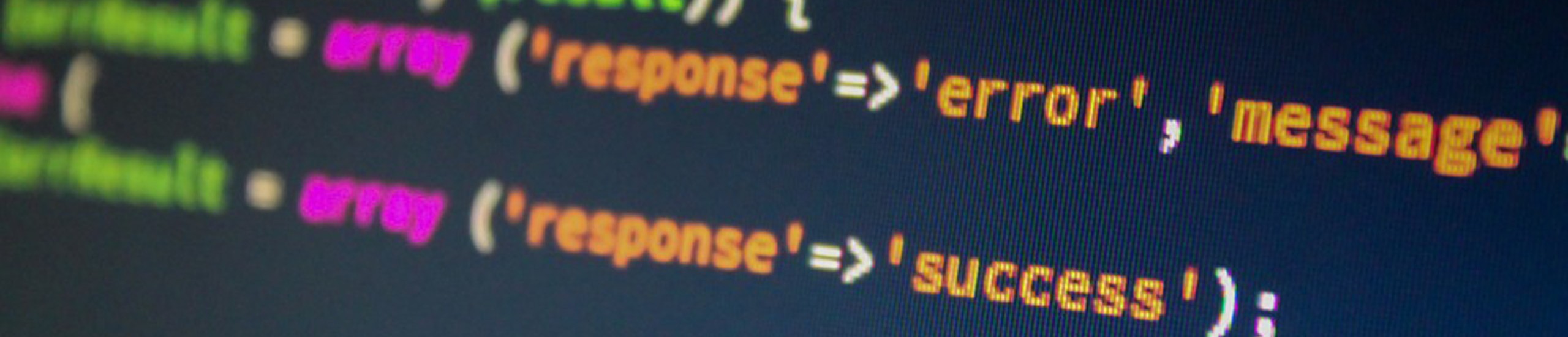What can go wrong?
Anything can happen – disk crash, cooling fans fail, employee quits and takes backup with your data to next employer, water damage and theft are just a few things that dictate having reliable backups and possible encrypted backups. Hopefully, you never have to use the backup for recovery. That is, until you have an emergency! What I consider emergencies are anytime you have to restore files from a backup. Here are some examples of what can go wrong during a restore procedure…
- Many times the data on the backup media can not be read accurately.
- Often the files that should be on the backup aren’t there. This usually happens when you have to restore the entire system.
- If one bad spot on the backup is found, all succeeding data can’t be read.
Because the cost of the product is so low, one occurrence of problems with restoring data more than pays for this product. Consider what it costs your company to re-enter a days worth of data?
Standard Unix/Linux Backup Utilities
The standard backup tools, cpio and tar, don’t perform a true verify. They only check that during the write process, no errors have occurred. A true verify, reads the files from the backup and the disk and compares them to make sure they are an exact match. During this same process, the ability to read the data on the backup is also verified. Also not all files are backed up. Device drivers for terminal, modem and printer ports may not be backed up. There can also be problems with the linked or symbolic linked pointers not getting backed up correctly.
How to solve the problem
We recommend to all our Unix/Linux clients BackupEDGE from MicroLite Corporation. BackupEDGE is a software utility whose sole purpose is to perform backups and/or restores. It is easy to configure and use. If you have more than one type of Unix system, by using BackupEDGE, every system will use the same procedure.
BackupEDGE Product Facts
| What It Does | File-by- file data protection for UNIX and Linux systems. BackupEDGE provides all the “normal” day-to-day maintenance you’d expect from a backup package, plus powerful features. |
| Recovers an unbootable system to its normal, functional state using BackupEDGE backups and bootable floppy disks, CDs, DVDs, REVs, or OBDR™ or DRTape™ Bootable Tapes. (Also boots from the network via PXE on supported platforms.) | |
| Why It’s Different |
|
Creates Bootable Floppy Disks, REV™, CD, and DVD media, and OBDR Bootable Tapes (included in SCO OpenServer 6, OpenServer 5, Unixware 7.1, and Linux).
|
BackupEDGE Features
Robust Backups
BackupEDGE can safely archive every file, directory, device node, and special file on your file systems. Unlike standard UNIX tar, which ignores many important files on your hard drives, BackupEDGE protects them all! And BackupEDGE doesn’t have limits on things like pathnames that give tar and most commercial products problems.
Full Data Verification
BackupEDGE can verify every byte of data on an archive against the original, to ensure the archive is an accurate reflection of your data. It also has full-file checksum verification to ensure that archives are readable months or even years later.
Data Compression
To fit as much data as possible onto the archive medium, BackupEDGE has the best software data compression system available in any product in its class.
Encryption
Data protection and security are major concerns. BackupEDGE delivers the most flexible and robust encryption system ever devised for a backup product. (Encryption is a chargeable option.)
Menu Interface
Every major function of BackupEDGE can be accessed through an intuitive menu system. This includes device configuration, manual operation, and unattended cron (nightly) backup setup.
Remote Device Support
If you have more networked computers than archive devices (tape drives, DVD drives, etc.), even those computers without archive devices can be backed up across the network by BackupEDGE
Virtual File Support
BackupEDGE can backup and restore virtual files (also called sparse files), which are common to many database applications. When restoring a sparse file, BackupEDGE will automatically “re-virtualize” it to its original state.
Multi-Volume
BackupEDGE will automatically span multiple volumes if necessary while performing a backup. In the case of unattended (scheduled) backups, BackupEDGE can be configured to send e-mail notification when a new volume is needed.
Wildcard Support
BackupEDGE allows extensive use of wildcarding to specify files for backup or restore. Plus, wildcards can be used to exclude files from backup or compression.
Raw Device Backups
BackupEDGE can archive an entire raw device/partition. Optionally, external (user-defined) shell scripts may be called to shutdown/restart any application that uses the raw partition.
Master / Differential / Incremental Backups
BackupEDGE can perform a Master Backup of your entire system, or a Differential Backup of only those files which have been created or changed since the previous Master Backup.
For those that require very small backup windows, BackupEDGE‘s Incremental Backups back up only those files which have changed since the last Differential or Incremental Backup.
Unattended Operation
With BackupEDGE you never have to worry about the routine details of system backups. BackupEDGE will automatically backup your data every night, verify the archive, mail the results to the user of your choice, and print a comprehensive summary.
BackupEDGE advanced notification system allows for plain text, HTML, numeric pager, and alphanumeric pager messages to one or more recipients. BackupEDGE also provides a “failures only” option to alert additional personnel in the event of a failed nightly backup.
File Locking
Multiple file-locking options ensure data integrity in various situations.
Backup/Restore By Date
Archive or restore files that were created or modified before or after a given date.
Longer Pathnames
Archive files with up to 5,000 character pathnames.
Backup Depth
Backup only to a given depth in the directory tree.
Exclusion
You may specifically exclude any number of files or directories from a backup or restore. Exclusions can also contain wildcards.
Cataloging
Optionally create a complete transcript of any BackupEDGE Operation
- Labeling – Optionally prefix an archive with creation date / size / block information / media usage counter.
- File Lists – Archive files enumerated in a list file.
- Group Tag – Restore files with a new group ID for easy reference.
- Path name Stripping – Optionally restore files archived with a leading slash (/) relative to any directory.
- Nondestructive Restore – Restore only files that do not exist currently. Optionally prompt user to rename files to be restored.
BackupEDGE Scheduled Backup
BackupEDGE supports any number of unattended (scheduled) backup jobs. Using the menu system, it is easy to schedule simple or complex backup strategies that include autochangers, optical devices, tape drives, etc. Each backup can include different files, or be part of a different sequence (e.g., on-site versus off-site backups).
The advanced scheduler is quite powerful, allowing many different options. While most people simply do an unattended backup of the complete server each night, other options are simple.
Job status is reported through the notification system, which allows plain text, HTML, and pager messages to be sent. In case additional media is required, email notification will be sent, and may be acknowledged through the menu system. Likewise, the status of a running job may be viewed from the menu system.
Tape drive diagnostics messages are extracted from TapeAlert™ compatible drives and included in the reports.
On supported operating systems and devices, unattended backups may also be made bootable as a single-medium Crash Recovery solution.
Optional Encryption Module
With its optional Encryption Module, BackupEDGE can encrypt some or all of the data in an archive using strong encryption methods. Encryption is fully integrated with other product functions, such as FFR / IFR, Compression, Disaster Recovery, etc. User data is encrypted with 256 bit AES encryption, while the AES key exchange is handled via 2048 bit RSA encryption.
Because BackupEDGE uses the asymmetric RSA encryption algorithm for key exchange, you do not need to have the decryption key on a machine in order to make encrypted backups! For example, you can easily configure multiple machines to use the same RSA encryption key, without any risk that a mistake at any one of them will compromise the security of all three because the decryption key can be kept elsewhere!
However, encryption can also be configured to be totally transparent, so that restores of encrypted data do not require any special steps. When set up like this, the archive is still encrypted, so attempts to restore it on other systems will fail. If you want to protect backups taken off-site without changing many procedures, then this “transparent” configuration may be suitable.
Advanced Tape Control
BackupEDGE tries to get the most out of your tape drive by combining low-level hardware control transparently into the backup process. It also detects and works with OBDR™ bootable tape drives on supported operating systems, allowing you to create a backup tape and bootable Crash Recovery tape in one!
Included with BackupEDGE for all platforms is edge.tape, a low-level SCSI / IDE / ATAPI / SATA / USB device control program. It is used internally by BackupEDGE, but also available for end users as a command-line tool. It enables BackupEDGE to perform low-level queries of your tape drive, modify its hardware block size, compression status, etc. Further, it provides a consistent interface across operating systems. Using this tool (and assuming your tape drive has the appropriate support, of course), you can:
- Modify the low-level block size of the device
- Modify the hardware compression status of the device
- Partition a tape
- Switch active tape partitions
- Rewind / Retention / Erase / Load / Unload a tape
- Detect tape capacity
- Determine remaining capacity after a backup
- Read HP TapeAlert™ status
- Check for media present / density
- Control devices on any machine with
An API is provided allowing you to use edge.tape manually to monitor or control your tape drives from your own scripts. These and other control features are available standard in BackupEDGE for all platforms.
Optical Media Support
BackupEDGE is not limited to tape drives. In addition to writing to any device your operating system supports natively, BackupEDGE allows you to create backups on the following optical media types usually without native operating system support:
- DVD-RAM
- DVD-RW
- DVD-R
- DVD+RW
- DVD+R
- DVD+R Dual Layer (DL)
- CD-Recordable
- CD-ReWritable
- UPS drives
- NAS drives
On supported operating systems (currently Linux, SCO Open Server 6, OpenServer 5, and UnixWare 7.1.x), BackupEDGE can make optical media backups bootable for Crash Recovery, providing a powerful single-medium Crash Recovery solution. When combined with our remote recovery capabilities, BackupEDGE is an excellent choice for replicated sites supported by a shared, centralized technical staff.
DVD media can hold up to 4.7GB per side, uncompressed (8.4GB for DL). DVD-RAM supports a high number of rewrites (~100,000). DVD-RW and DVD+RW support ~1,000 rewrites. Compared to traditional tape media, the media is reusable practically indefinitely. For those with smaller storage requirements, a DVD drive can easily replace a tape drive and CD-ROM in one small form-factor device! DVD-R and DVD+R media are write-once.
Of course, BackupEDGE can write to just about any device that your operating system supports natively as well. Most operating systems do not natively support the optical devices listed here (at least with respect to writing to them), but BackupEDGE can generally write to them anyway, subject to the limitations described above.
RecoverEDGE Crash Recovery
For OpenServer 6, OpenServer 5, Linux, and UnixWare 7.1, BackupEDGE includes the RecoverEDGE Bare Metal Disaster Recovery package. By using this tool, you may create emergency recovery floppy diskettes, DVDs, CDs, REVs, OBDR™ or DRTape™ bootable tapes to rebuild your system in the case of a catastrophic hardware failure. RecoverEDGE handles the details of reconstructing your FDisk, divvy, and/or slice tables, rebuilding your file systems and restoring your data, even if your hard drive size and / or geometry has changed. RecoverEDGE uses your live system backups, so there is no need to shut down your system in order to protect it.
RecoverEDGE also has advanced networking capabilities. It can recover your system from a backup in a remote device or from an FTP Backup. So, even systems without local archive devices installed can receive the full benefit of RecoverEDGE. If you need to recover a system but are not near it, you may find the remote control capabilities of RecoverEDGE useful. You may telnet or modem into a system while it is booted from the recovery media, and see exactly what you would see if you were at the console. You may also connect and disconnect at will.
RecoverEDGE for Linux, SCO OpenServer 6, OpenServer 5, and UnixWare 7.1 provides significant protection from hardware failures by eliminating the need to reinstall a base operating system and reconstruct your file systems. Combined with its powerful network features, it is an indispensable tool for system administrators.
For DVD, CD, REV, OBDR and DRTape devices, your nightly backups can be made bootable. That way, your nightly backups are a self-contained Crash Recovery solution.
RecoverEDGE is a Crash Recovery (also called Disaster Recovery or Boot-Recovery) tool that enables quick and easy recovery from any data loss, even if a system will no longer boot. Plus, it can be used for normal system maintenance, such as defragmenting file systems, repartitioning drive space, swapping hard drives, and more!
Without RecoverEDGE
If you had a total system failure (i.e., your system would not boot), and you didn’t have RecoverEDGE, you would resort to the following procedure to recover your data:
- Identify and correct the cause of the failure.
- Reconfigure the hard drive(s) and reinstall a base operating system using the standard UNIX install procedure.
- Install any device drivers needed to access your tape drive.
- Configure and mount any additional file systems.
- Restore your backups.
- Shut down and reboot.
Reinstalling a base operating system and any needed device drivers is usually a very time consuming process. More than half of all recovery time is usually spent during this phase.
With RecoverEDGE
On the other hand, if you used RecoverEDGE, restoring your system would become easy:
- Identify and correct the cause of the failure.
- Boot from the RecoverEDGE boot media or network image.
- Select “One-Touch Restore” to automatically reconfigure your file systems and restore from tape.
- Shut down and reboot.
With RecoverEDGE, system recovery takes just a few seconds to prepare the file systems and start the restore. Then, after a reboot, your system is totally operational. You don’t need to worry about hard drive size changes, either, since RecoverEDGE can automatically scale your file systems to fit!
Intelligent Disaster Recovery
RecoverEDGE is designed to adapt to your system, not the other way around. When making boot media, it will attempt to shrink the media copy of the UNIX kernel by removing line number information and the symbol table, so a larger kernel can be used than would normally fit. You may also configure specific parameters to make your boot kernel more efficient. During media creation, RecoverEDGE automatically detects the number of file systems, number of hard drives, etc., so it knows exactly what steps must be taken to repair your system. It detects and ignores any mounted CD-ROM’s, NFS-mounted file systems, and RAM disks. Plus, it provides you with a complete system report so even a novice system administrator can see exactly how the system is configured. During recovery, it can automatically recreate (while resizing, if necessary) your file systems, and restore your entire system. If you wish, you may make any manual adjustments as well, making RecoverEDGE a powerful reconfiguration tool. A comprehensive Hard Disk Status Report can be viewed or printed. This report details all aspects of your system drive and host adapter configuration.
Easy Disaster Recovery
RecoverEDGE has a menu interface that can automatically rebuild all your file systems There is no guesswork as to when a particular program must be run, or what its command-line arguments are, because Recover EDGE runs the programs for you! If you do wish to make manual adjustments, simply refer to the RecoverEDGE Hard Disk Status Report for the appropriate information about your original system, and change the configuration as desired. If your primary drive has lost its parameter table or boot record, RecoverEDGE allows you to simply rewrite those without destroying any data, making such repairs extremely quick and painless.
Remote Disaster Recovery
RecoverEDGE allows boot-recovery from network (FTP/FTPS) backups, or from machines that must use a remote tape device to access the archive. When booted from the RecoverEDGE media or image, TCP/IP is started, and remote backups can be read. RecoverEDGE also supports disaster recovery controlled from a serial or TCP/IP connection.
File system Modifications
RecoverEDGE can be used to resize any of your file systems or swap space in a fraction of the time it would normally take. RecoverEDGE also offers a Root-Only restore option for reconfiguring only the root file system without affecting any other drives. The “One-Touch” restore option also allows you to restore only the primary hard drive.
Instant File Recovery
Most modern tape drives provide a high-speed positioning mechanism to greatly reduce the time needed to restore a few files from tape using a technology called Fast File Restore (FFR). BackupEDGE includes full support for this on all platforms. If you are using DVD, CD, REV, removable hard drive, or FTP/FTPS Backups, BackupEDGE can start a restore practically instantaneously using Instant File Restore tm (IFR).
BackupEDGE provides three separate Fast File Restore interfaces to better suit the task at hand.
The simplest of the three is our command-line interface, which allows you to name an archive device (local or remote) and then specify which files you’d like to restore on the command line. The utility then handles all the details of looking up the location of each file in the archive content database, and performs a highly optimized Fast File Restore™ or Instant File Restore™ procedure to restore your data.
The second interface to FFR/IFR is through our EDGEMENU program. By navigating our intuitive menu system, you can browse the contents of an archive, and select those files and/or directories to restore from any drive to any machine with BackupEDGE installed. You need not even be concerned that you are using FFR/IFR in this case; the “slow” and “fast” options of the interface are identically easy to use.
The third interface also involves EDGEMENU. If you know exactly what you want to restore, you may type those filename(s) in, and EDGEMENU will restore them directly.
For tape-based Fast File Restore, BackupEDGE can actually measure the overhead of switching into and out of the high-speed positioning mode for your particular tape drive, and use this information during restore operations. Specifically, BackupEDGE orders the files to be restored by tape position, and decides for each file whether it is faster to use high-speed positioning or simply read-and-discard data. The result is an incredibly fast restore that never requires more than a single pass across the tape (and even then, only if you request the last file!). As Instant File Restore tm incurs no overhead because of the nature of the devices involved, this procedure is not applicable to IFR.
Notifications
It is essential that unattended backup operations provide great flexibility for notifying system administrators about the success or failure of a particular operation. BackupEDGE allows this with the use of our advanced notification system.
Using BackupEDGE “notifiers”, it is easy to send plain text, HTML, numeric pager, and/or alphanumeric pager messages to one or more recipients. Further, in the case of multiple systems, it is possible to define a group of recipients on one machine, and have other machines use that definition. If you ever want to change that definition later (perhaps to add an email address to the list), you only have to change it once!
Similarly, BackupEDGE allows you to send more than one type of notification (HTML, plain text, etc.) per unattended backup. You may also send notification after every backup, or only after failures. For example, one could send HTML email to an on-site operator every night, and send an additional alphanumeric pager message to a different person whenever a failure occurs.
Of course, BackupEDGE allows you to send backup summaries to printers as well.
Network / Internet & D2D Backup
FTP BACKUPS
Backup EDGE has FTP/FTPS Backup support. This exciting technology allows ANY remote system, device, NAS or appliance on the network or the Internet to operate as a full-featured storage device, as long as it has an FTP Server and adequate storage space. All BackupEDGE features are available with FTP/FTPS Backups, including compression, encryption, Instant File Restore, and disaster recovery.
BackupEDGE has Amazon S3 Backup support. This allows the Amazon Simple Storage Serve, or S3, cloud computing storage repository to be used as a storage resource. All BackupEDGE features are available with Amazon S3 backups, including compression, encryption, Instant File Restore, and disaster recovery.
D2D Backups
BackupEDGE has Disk to Disk (D2D) support. Any fixed or removable disk can be dedicated to backups, and BackupEDGE will handle multiple generations of backups to the device or devices. It will even handle mounting and unmounting of the device’s file systems as necessary. This exciting technology allows inexpensive USB hard drives to replace conventional tape storage for speed and reliability. All BackupEDGE features are available with D2D Backups, including compression, encryption, Instant File Restore, and disaster recovery. Removable disks are supported only under Linux.
Autochanger Support
BackupEDGE can automatically load tape or REV media before scheduled backups if your tape (or REV) drive resides in an autochanger* (also called an autoloader, library or jukebox). You can specify which media to load by their magazine position, or by their barcode, if your autochanger can read barcode labels. There is no limit on the number of magazine slots or storage drives that BackupEDGE will control with the standard license.
BackupEDGE Schedules for all platforms (excluding IBM AIX) can automatically insert the correct media required for any particular backup. The user interface also has a manual media manipulation interface.
Media manipulation is performed through the program edge.changer. This utility provides low-level control of SCSI tape autochangers. It does not require any operating system specific utility in order to function. It does provide a platform-independent interface to your autochanger(s).
In addition to the interface, the command line version of edge.changer can be used to view the element status of your autochanger, move tapes, and even manipulate tapes by their barcode labels if your autochanger has a barcode reader installed. A custom API is provided for those wishing to manipulate devices through their own programs.
If you have BackupEDGE installed on multiple machines with peer permissions, the local machine can manipulate media on the remote machine automatically before performing backup operations.
Common Questions
Will BackupEDGE work with my tape drive?
BackupEDGE will support any tape drive that works with tar, cpio, etc. In addition, advanced device control is available with most common SCSI, ATAPI, SATA and USB tape drives. This enables BackupEDGE to query and modify the status of your tape device. If your tape drive supports it, BackupEDGE can perform Fast File Restore operations in a fraction of the time normal restores take. BackupEDGE will even create databases of tape contents.
Will BackupEDGE work with my DVD or CD Writer?
Yes. BackupEDGE can use almost any DVD-RAM, DVD-RW, DVD-R, DVD+RW, DVD+R, DVD+R DL, CD-R, or CD-RW drive for backups. On supported operating systems, these backups can be used for Disaster Recovery as well.
Can BackupEDGE use removable hard drives?
BackupEDGE has complete support for removable hard drives under Linux, including mounting and unmounting them as necessary. Multiple generations of backups can be stored. Archives are segmented to avoid file size and ulimit issues.
What about network and Internet backups?
BackupEDGE incorporates “FTP Backup” technology, allowing it to back up to any server, device, or appliance that has an FTP or FTPS server. It fully supports backups, restores, and disaster recovery over the network or Internet.
What about Internet cloud storage backups?
BackupEDGE incorporates Amazon S3“technology, allowing it to back up to the Amazon Web Services’ “Simple Storage Service, or S3. It fully supports backups, restores, and disaster recovery to the Internet, at reasonable prices.
What other storage devices work with BackupEDGE
BackupEDGE has complete support for the Iomega REV, providing high performance backup, restore and disaster recovery using Removable Rigid Disk technology.
Will BackupEDGE conflict with any of my software?
BackupEDGE coexists with just about any software on the market. For example, before Backup EDGE performs a nightly backup, it can be set up to shut down databases or other applications, and then turn them back on after the backup and verify have completed.
I have a tape jukebox. Will BackupEDGE use it?
Tape and REV jukeboxes, also known as autoloaders, changers, and libraries, are useful whether you are trying to backup very large amounts of data, or simplifying unattended backups by having tapes changed automatically. BackupEDGE supports all common jukeboxes on all platforms except IBM AIX.
How much will BackupEDGE compress my data?
That depends entirely on the data. As a general rule, text files compress well, between 60% and 80% compression. Executables do not fare as well; they usually rate only 35% to 60% compression.
Using the Calgary Corpus data suite, a common measure of the effectiveness of compression algorithms, BackupEDGE achieves a default compression ratio of 2.9:1. This is one of the highest ratios available.
I have multiple machines, but only one of those has a tape drive (or other archive device). Can I backup the others?
Yes. BackupEDGE will backup to local devices, just like tar, cpio, or any other backup program. BackupEDGE is also capable of transferring data across a network to or from another machine’s archive device, just by specifying the destination machine as part of the device name.
From the menu system, BackupEDGE allows you to browse the network devices simply by providing the name of the machine which has the devices you’re interested in.
Additionally, FTP Backups allow any remote system to be used as a data repository, as long as it has an FTP Server and sufficient storage space.
What happens if I have a disaster?
Since BackupEDGE archives ALL file types, recovery is simple. Simply re-install the minimum operating system, make and mount your file systems, and restore your Master Backup.
SCO OpenServer 6, OpenServer 5, UnixWare 7.1 and Linux versions of BackupEDGE include RecoverEDGE, a tool for performing boot recovery from local or remote tape drives without resorting to re-installation of the operating system. Simply boot from the RecoverEDGE media or network images, re-configure your hard drives, restore your data, and re-boot.
Is a demo of BackupEDGE available?
Absolutely. Free 60 day demos are available at: ftp://ftp.microlite.com/demos